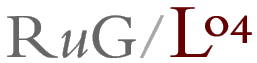This document describes the format of the configuration file that is
used by the programs
mapclust,
mapdiff,
maplink,
mapmap,
maprgb, and
mapvec.
See also: example.cfg
See mapmap for testing.
The configuration file consist of a collection of settings. Each setting
consists of a name in lower case followed by a colon, followed by one or
more values. There may be no space before the colon. Settings without
values are ignored. Example:
# comment lines and empty lines are ignored
# 'name' is set to 'value'
name: value
# no value, ignored
anothername:
A remark on filenames: Any filenames without an absolute pathname are
resolved relative to the directory in which the program is run, not
relative to the directory in which the configuration file resides.
A remarks on sizes: all absolute sizes are in PostScript points. 72
points is equal to 1 inch.
Three files should be defined:
- transform:
- value: filename
The name of a file with a piece of PostScript code defining a linear transform
function, named Map, that translates a pair of map
coordinates into a pair of image coordinates.
You can use the mapsetup program to create
this file.
- labels:
- value: filename
The name of a label file.
- coordinates:
- value: filename
The name of a coordinate file.
The PostScript files created by the map programs are highly structured. Settings are documented. If you
know something about PostScript, you can read and edit these files for
fine tuning, or adding things. Things you should look at in particular
are the function Map which is included at the top of the file
between a %%BeginDocument / %%EndDocument pair,
several setting that follow immediately, and the array named PP
a bit further down.